OneSearch Examples
This tutorial gives examples of several types of searches in OneSearch. This includes searches for:
Books
Find a Known Book
If you know the book you’re looking for, just enter its title and author keywords into OneSearch. For example, let’s try to find a book, Deep things out of darkness: a history of natural history by John G.T. Anderson.
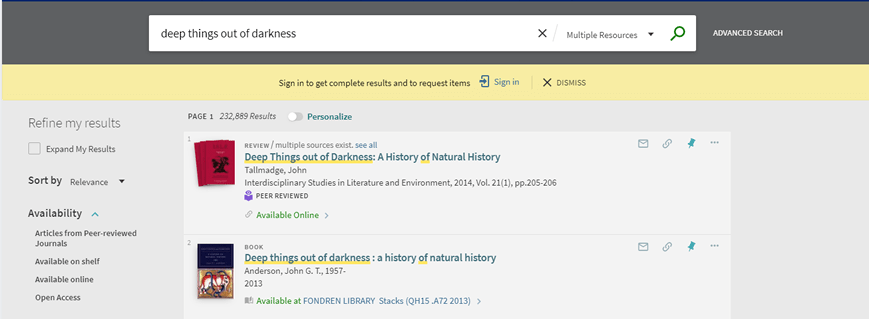
Anderson’s book is the second result that appears. The first is a review of the book. If too many extra results like the review appear, here are some solutions:
- Click or check the filter for Material Type > Books
- On the right side of the search box, select Library Catalog instead of Multiple Resources
- Include more keywords, like the author’s full name.
The Browse tool can also speed up this process– just click Browse on the top toolbar and search for your book’s author, title, subject heading, series or call number. Browsing for the author, Anderson John G.T. lets you quickly find all his books in our holdings.
Books on a Topic
OneSearch contains our entire library catalog, full of descriptions of books– their authors, titles, Library of Congress Subject Headings, and (for newer books especially) often summaries or tables of contents. When you search for books on a topic, you are trying to enter keywords to match the descriptions for the books you want.
Let’s say I search for “gravitational waves” in OneSearch, then limit my results to Material Type: Books. One of the top results is the book, General relativity: an introduction to black holes, gravitational waves, and cosmology. If I click on the record and scroll down to Details, I see the following:
This book appeared in my results because my keywords appear in its title, subject headings, description and table of contents!
To find more books on this subject, I could click the link “Gravitational waves” in the Subject list. That takes me all the items in OneSearch with that heading, including 17 books. That’s 17 books significantly about gravitational waves appearing in your search, out of 3.8 million at our library! Learning your topic’s subject headings can greatly improve the precision of your searches. On the other hand, searching for “gravitational waves” as a plain keyword (instead of a Subject) may help you find useful books on related subjects.
The “Virtual Browse” tool in the OneSearch record also shows related books. It does this by showing you the books shelved near this one. In fact, you can have the same experience by finding the book in our shelves and looking around!
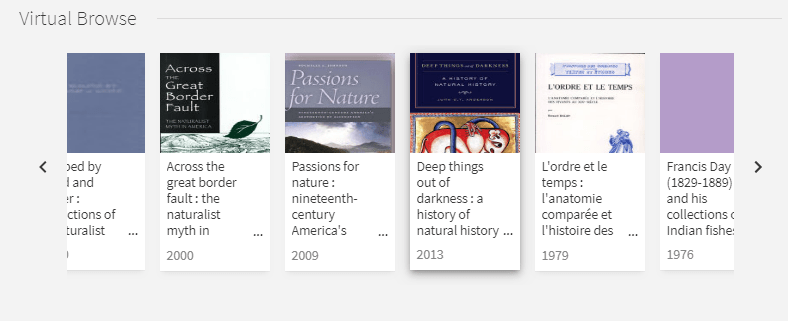
Get Your Book
Many of our books are available online, with a link to full text in the OneSearch record. Some of these books require a sign-in for access, and have various rules about downloading or viewing the text.
To find a print book, you need its location and its call number. For the location, use the “Map It” function to direct you to the exact shelf in the library where the book can be found. For the call number, write down the entire number or email it to yourself using the Send to > Email tool. To learn more about reading a book’s call number and finding it in the library, see this tutorial.
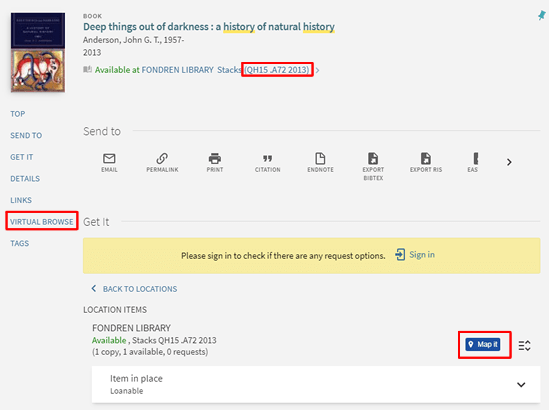
Find Articles by Subject
(If you are looking for a specific article, for example with its citation information, see the tutorial “Finding Full Text for an Article“.)
If you are looking for articles on a subject, OneSearch is a great place to start.
Whenever you search for articles, it is important to have a specific topic in mind. For example, if you do a plain keyword search for “Belize coral reefs,” OneSearch returns over 4,800 results.
(As a reminder, make sure you are signed in!)
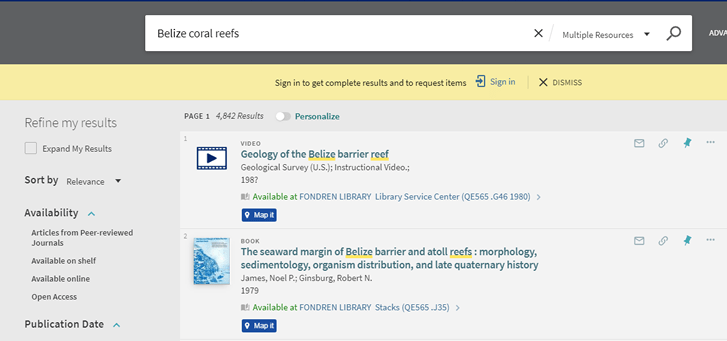
Adding keywords and using the search filters on the left-hand side of the page will make these results more manageable–and more relevant. First, you can add more keywords from your topic to the search, for example, “Belize coral reefs bleaching”. Second, you can use the Availability > “Articles from Peer-reviewed Journals” filter to limit results to the scholarly articles called for in most assignments. After completing these steps, if you limit results to the past five years using the “Publication Date” filter you’ll get 259 article results. (Wondering what peer-reviewed journals are? It’s important– watch Peer Review in Three Minutes for a quick and clear introduction.)

Although OneSearch has excellent coverage in all subject areas, many of the library’s subject-specific databases have more focused coverage and detailed indexing to help you search with precision. See our tutorials on Choosing a Library Database and Searching Library Databases to learn more.
Find a Journal
To find a specific journal, click the Journals link in the top bar or under the search box on the homepage. Search for the journal’s name. If the journal has a well-known abbreviation, searching for that should return the correct results, too.
You can also search for journals in the regular OneSearch box– just type the journal’s name into the search bar. If your search has too many results, use the Material Type facet, “Journals,” to help narrow your focus.
Two searches for the Journal of the American Medical Association, or JAMA, are shown below.
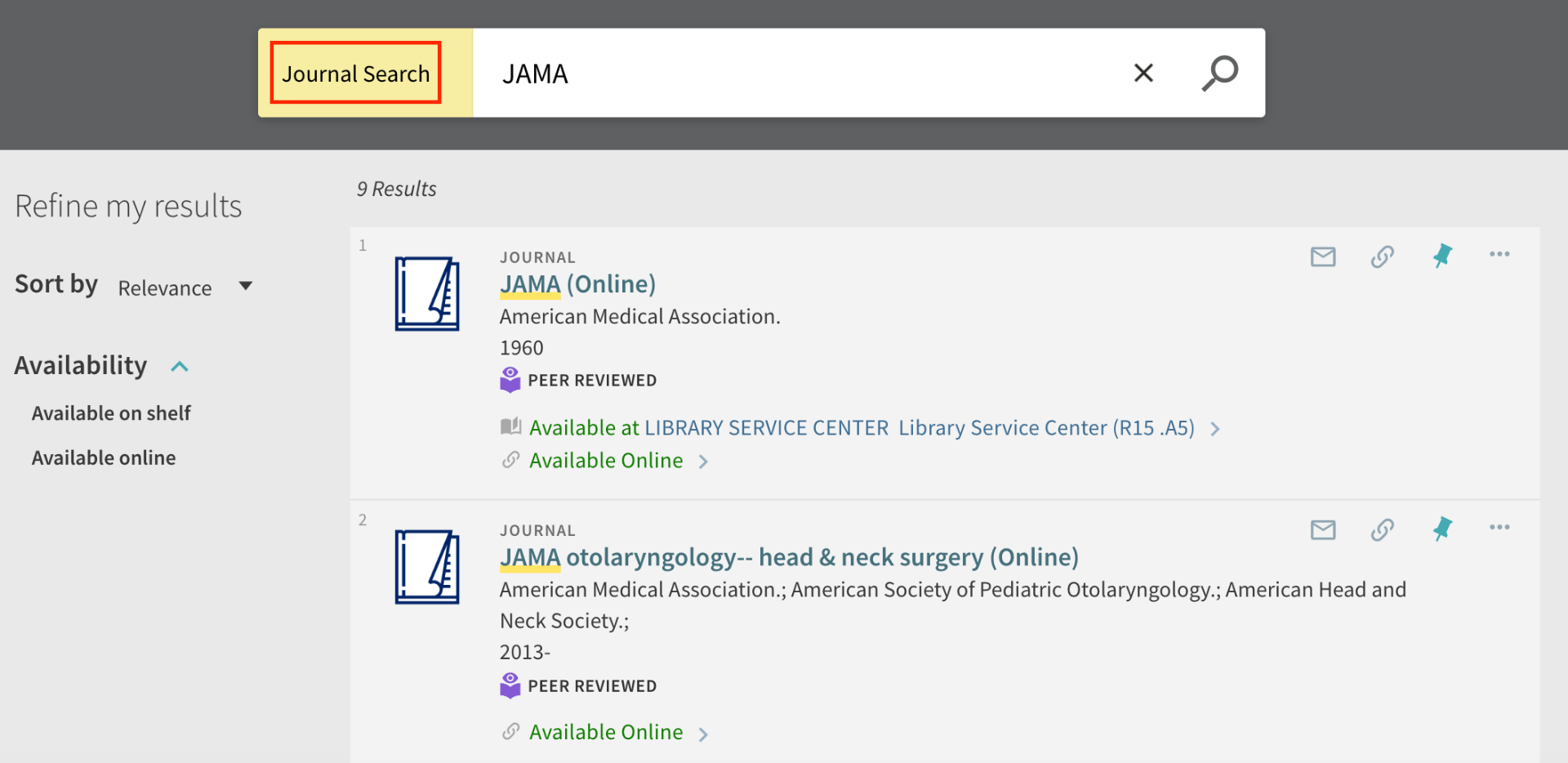
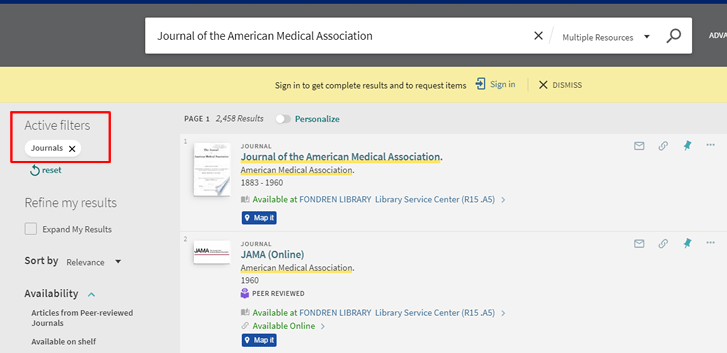
Note that this journal has both print and online holdings. The print holdings are stored offsite in the Library Service Center, so you would need to request delivery of the volume you need.
To see details of our online holdings and to access them, click the item record and see the “View Online: Full Text Availability” section for the years available and links.
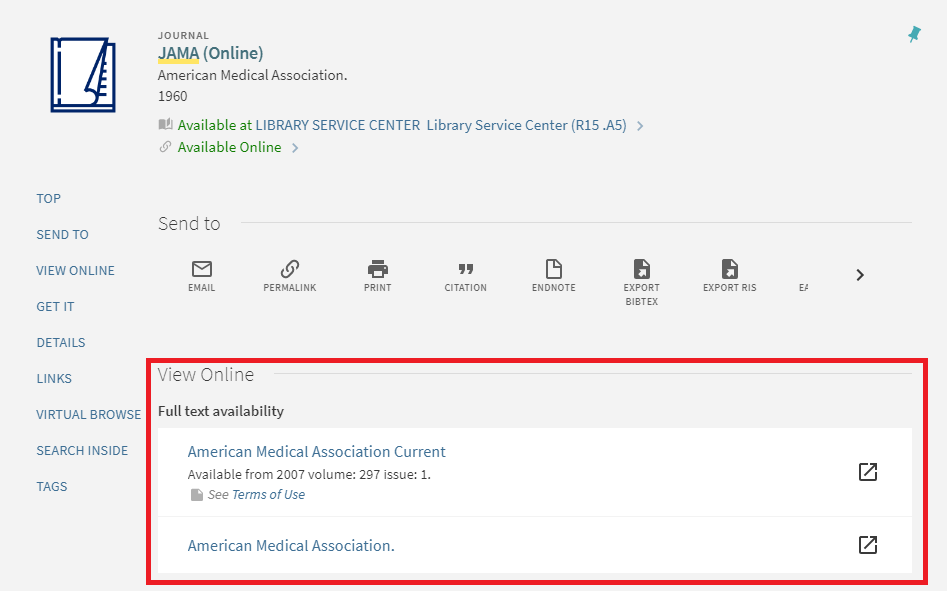
Find a Patent
You can find patents in OneSearch. Make sure your search is set to “Multiple Resources.” If you’re looking for paper copies of patents, you may use “Library Catalog” instead, since the Kelley Center holds some physical copies of patents. However, “Multiple Resources” will return many more results by searching the web for patent information.
To search for a patent, conduct a keyword search. You can search for patents by the name of the patent or by the name of the person or corporation who filed the patent. After searching, underneath “Refine Results” on the left, go to “Material Type” and filter results to “Patents.”
Due to the enormous number of patents available, if you are looking for a specific patent, an Advanced Search that includes the patent’s name and the creator’s name will probably produce the best results. Click here to learn more about using Advanced Search.
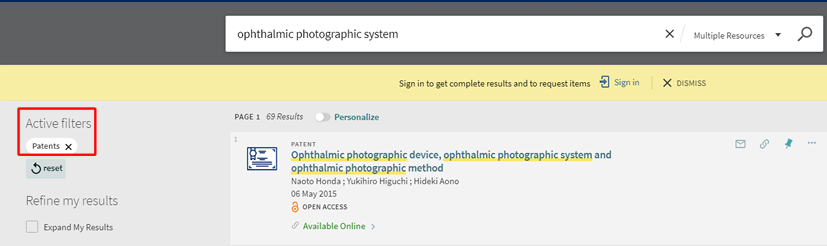
Find a Government Document
Before starting a government document search in OneSearch, consider what format you want the results in. As with patents, OneSearch can retrieve electronic copies of government documents published online. However, the Kelley Center at Fondren is a depository for federal government documents, which means you can access physical copies of the documents.
Kelley Center documents and other, generally available government documents are cataloged differently in One Search.
To find any government documents, make sure your search is set to “Multiple Resources” before you conduct your search. Then, use the “Material Type” filter to limit your results to “Government Documents.” The results will generally be copies made available online by the government. An example of this is shown below.
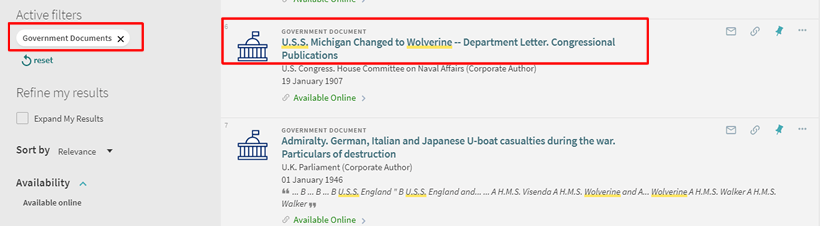
However, Kelley Center documents may not be cataloged under the “Government Documents” Material Type. To find documents held by the Kelley Center, set your search to either “Multiple Resources” or “Library Catalog.” Then, under the “Library Sublocations” filter, apply all of the filters that begin with “Government Publications – “. A search for the same document as above is shown below.
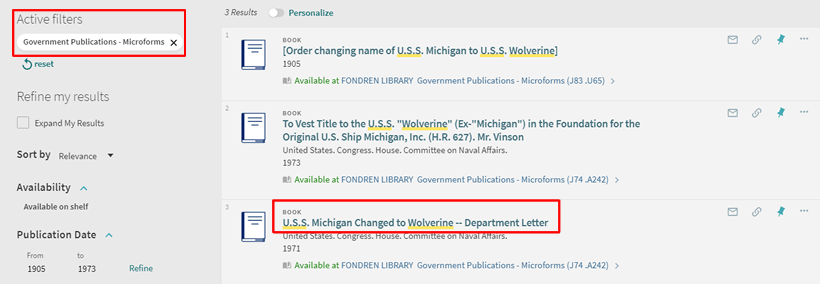
Find Special Collections
The Woodson Research Center’s special collections materials can be found in OneSearch. For example, Rice’s Woodson Research Center holds the original records for the Aurora I satellite. A simple search for “Aurora I” in Library Catalog returns 1,177 results.
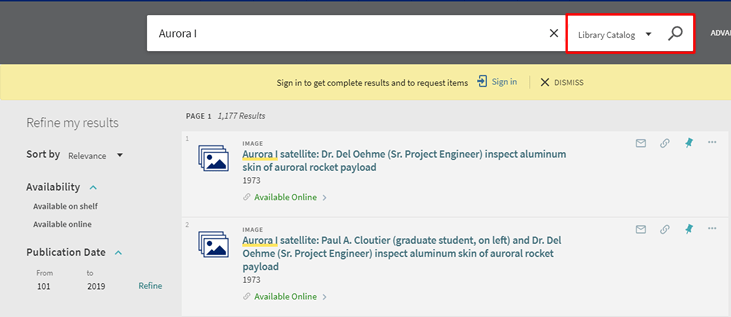
Now, you can refine the results here with the Material Type filter. “Archival Materials” and “Text Resources” all return primary source materials, although not all searches will return both material types. Depending on your research needs, “Images” may also be a useful Material Type to include in your search, since that filter may return original photographs relating to a search.
The search results for “Aurora I” do not include any text resources, but they do include archival materials and images. Limiting the results to archival materials and images narrows results to 8.
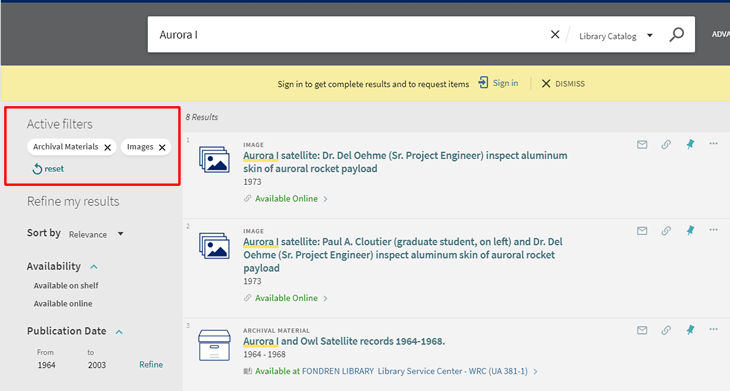
The “Library Sublocations” filter can be used to limit search results to materials held at the Woodson Research Center. Note that some Woodson Research Center materials will also be available in other library locations, such as the Brown Fine Arts Library and Fondren’s DVD collection. Click on the item record to see multiple location listings.
Find a Film
OneSearch can find films and documentaries available on DVD or from our streaming video databases, e.g. Kanopy, Films on Demand, Medici TV, etc.
To find a specific film, use the Browse tool on the top bar and search for the film’s title.
To find a film on a topic, start with a keyword search in Multiple Resources. Then, to the left of the results, filter Material Type to “Videos” and “Audio Visual” for the most results.
The video below demonstrates the process for searching for films in OneSearch. Note that to select multiple filters, hover over the checkboxes to the left of the filters and check them).
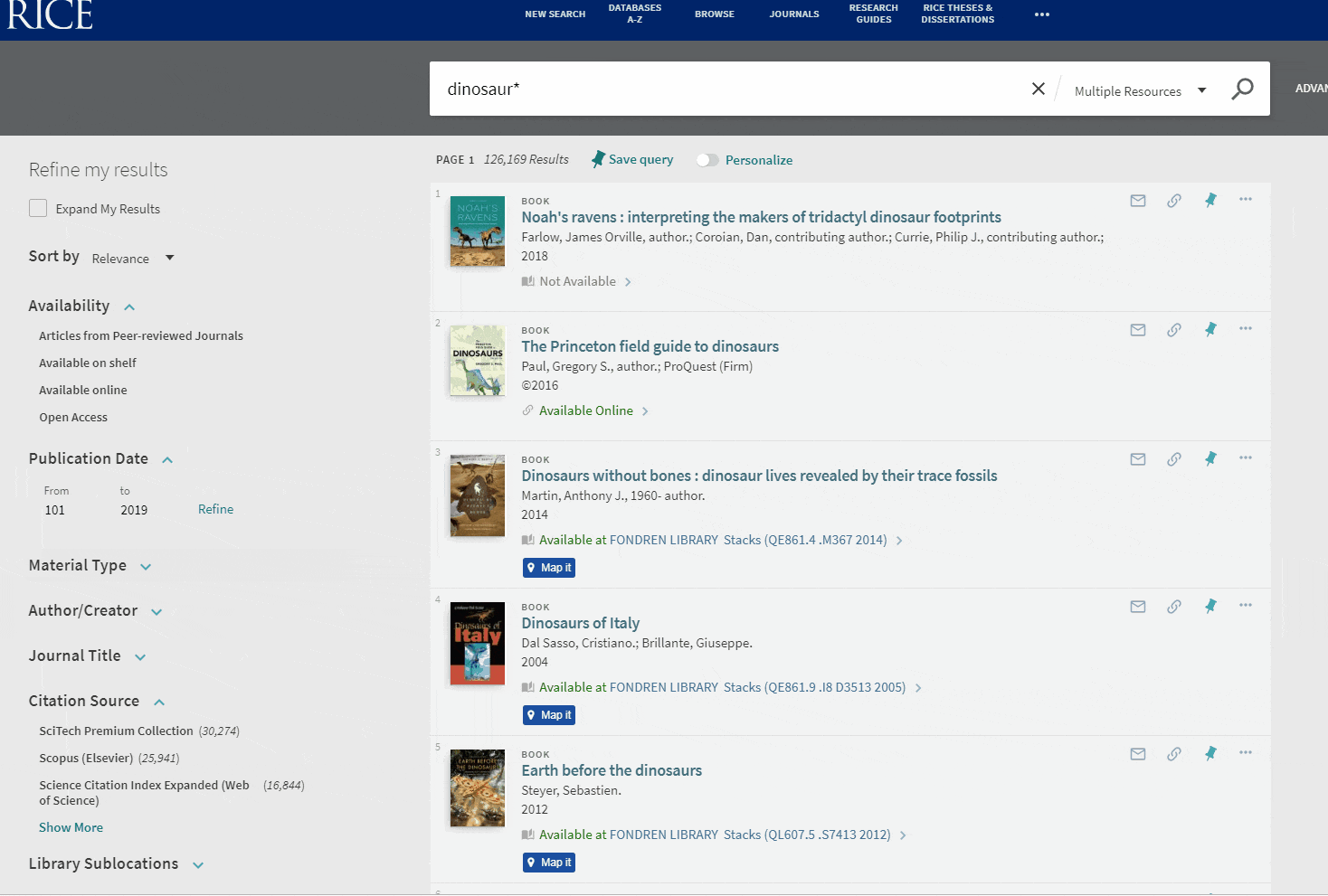
To find DVDs in Fondren’s collection, also select “Available on shelf” underneath “Availability.” Results will include Map It functions to help you find the DVDs on the shelf.
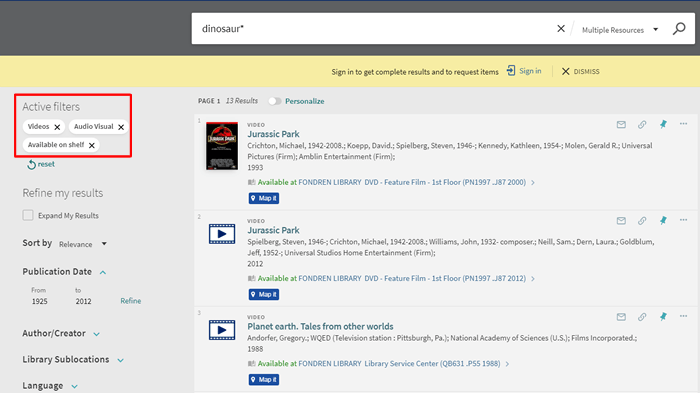
Other good places to search for movies and documentaries include Fondren’s streaming databases, Kanopy and Films on Demand, and the Internet Archive’s Moving Image Archive. See our Film Research Guide for more details and leads.
Music
The Fondren Library music collection supports the faculty, students and staff of the Rice University Shepherd School of Music and contributes to the cultural life of campus by collecting printed music, both editions for performance and for study; books about various aspects of music and music-making; sound and video recordings; periodicals; facsimiles and other materials that concern the western classical music tradition.
Educational materials include etudes, orchestral excerpts and method books. Rare materials include those relating to composers Francis Poulenc (1899-1963) and Igor Stravinsky (1883-1971), carefully kept in Fondren’s Woodson Research Center.
We also collect printed and recorded music, and books about music of many other cultures and genres with a special focus on music of Asia. We also collect music that reflects musical life outside of the curriculum, such as musical theater.
Basic search
Type your keywords of choice in the search box at library.rice.edu. You can search for a composer, song title, performer, genre, and more. For example:
dvorak cello concerto wedding music renee fleming take the a train
If you have a Rice NetID, sign in with it and your password to see whether your eventual choices are available and to save records for future reference.
Limit your results by using the categories in the column at the left. For music, limiting by Material Type is usually the most helpful. Choose ‘scores’, ‘audio’, or ‘video’ for those items; or ‘books’, ‘articles’, ‘reference entries’, etc., if you are looking for information about a piece of music. You can also limit by publication date or language, among other things.
Add keywords to your search if you want something more specific. Some more examples:
Edition/publisher: beethoven AND henle
Performer: verdi AND pavarotti fitzgerald AND tasket
Country: india AND music
Poet: shakespeare AND songs
When you use Onesearch, you’ll also find Fondren’s books, articles and other music-related materials.
For more on Fondren music resources and related materials, explore this Music research guide.
