Finding Full Text for an Article
You can use an article’s citation information (i.e. its bibliographic entry) to find that article’s full text. This tutorial will cover how to access the full text of articles from the following places:
OneSearch will be the fastest procedure for most articles, especially more recent publications, but does not contain all of our article holdings. For a thorough search of the library’s journal holdings, use the Journals A-Z list, especially for older and more obscure articles. Use Interlibrary Loan when the Journals A-Z list shows that we do not have the journal in the year you need, and when Google Scholar also does not lead you to full text.
Google Scholar gives you quick access to the full text of many articles– just search for the article title. To take full advantage of this resource, make sure to read our Google Scholar tutorial.
OneSearch
1. Find the article in OneSearch
First, open OneSearch’s Advanced Search and enter keywords from the title and author or authors of the article. For example:
Hebard, A F. “Buckminsterfullerene.” Annual Review of Materials Science 23, no. 1 (August 1993): 159–191.
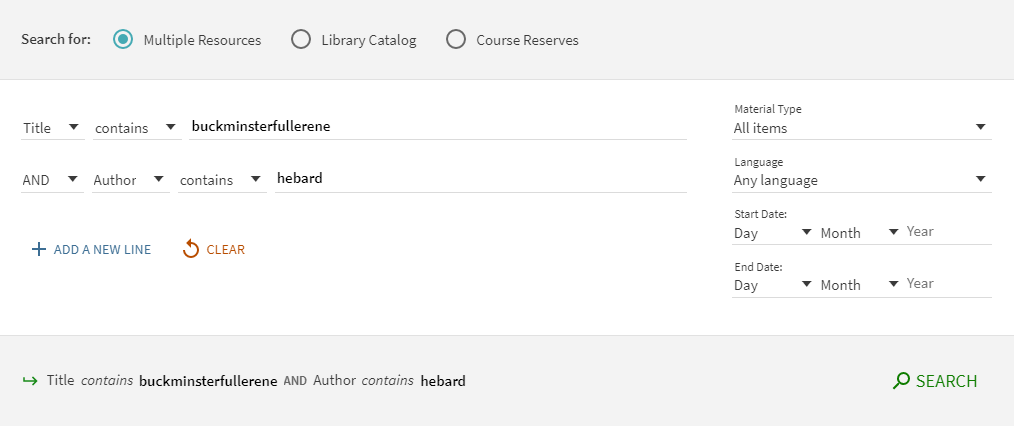
2. If available, click “Download PDF” or “Read Article”
The text of the item will appear directly. If neither of these links is available, go to the next step.
The “View Issue Contents” link will take you to a table of contents for the journal issue in the Browzine interface.

3. Click “Available Online”
One or more options to access the article online will appear. Click the box at the right of any option for the article to open in a new window.
If you are not already logged in, you may be prompted to log in before viewing the article.
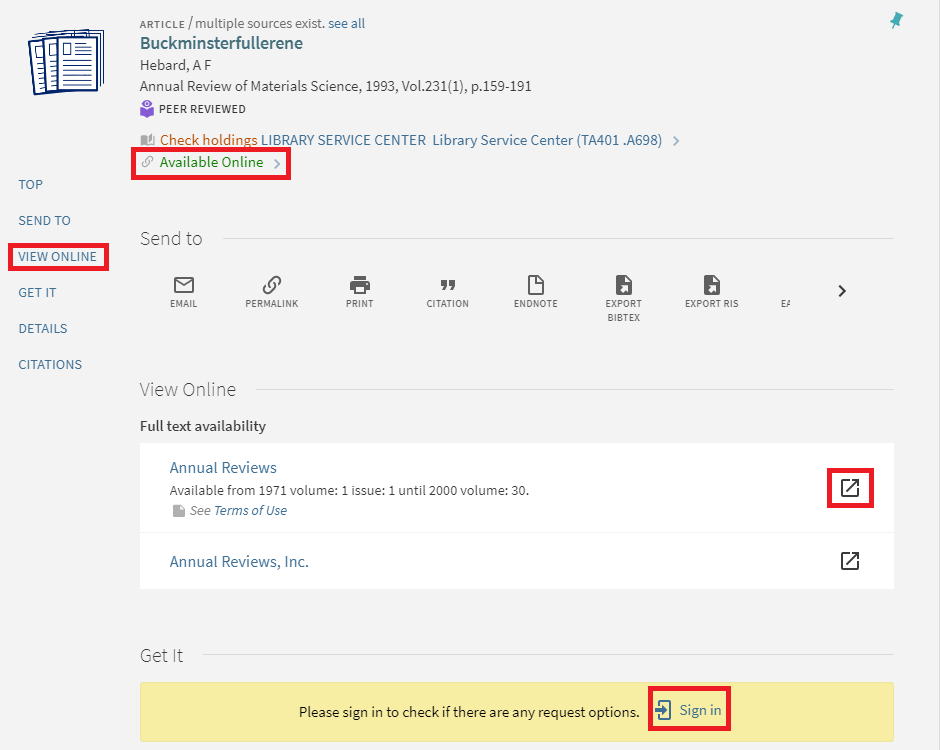
3. Access the full text of the article
The interface of this step will vary based on which database you access the article from. An example of an article’s page on ProQuest is shown below.
In some cases, you will be taken to the journal’s main page. Usually, searching for the article’s title on the journal’s site will take you to the actual article. More information about finding articles from journal websites is here.
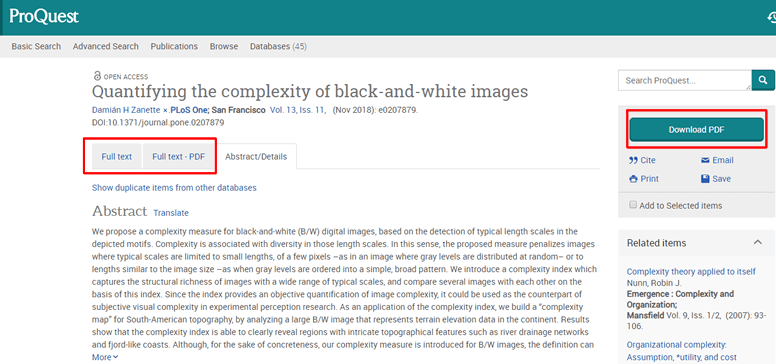
Journals A-Z
1. Find the journal you want to access an article from
In most citations, the journal name comes after the author(s) and article title. For this method, search for the journal name.
You can search for journals by name or ISSN. Click the title of the journal you’re interested in to learn how to view it online. An example search for Cell is shown below.
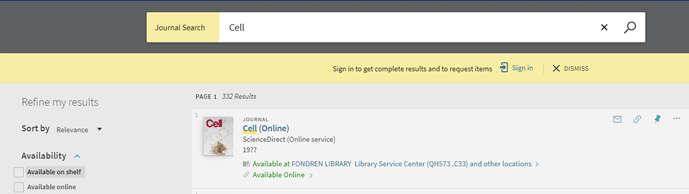
2. Go to the journal
Click the journal’s title to open its record. Click “Available Online” or scroll down to “View Online.” One or more options for viewing the full text of the journal will appear. Click the box at the right of one of the options to be taken to the journal.
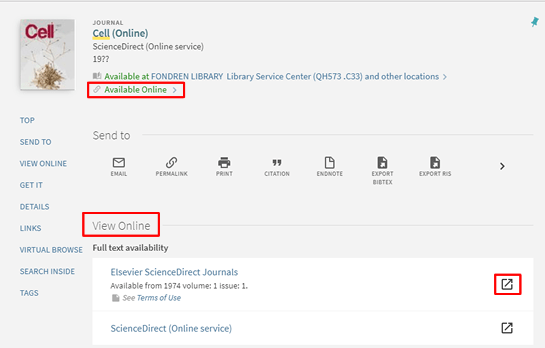
3. Browse or search the journal
You will be able to browse the journal’s articles by issue, or sometimes with a keyword search.
Once you find an article you want to access, click the title to access the record.
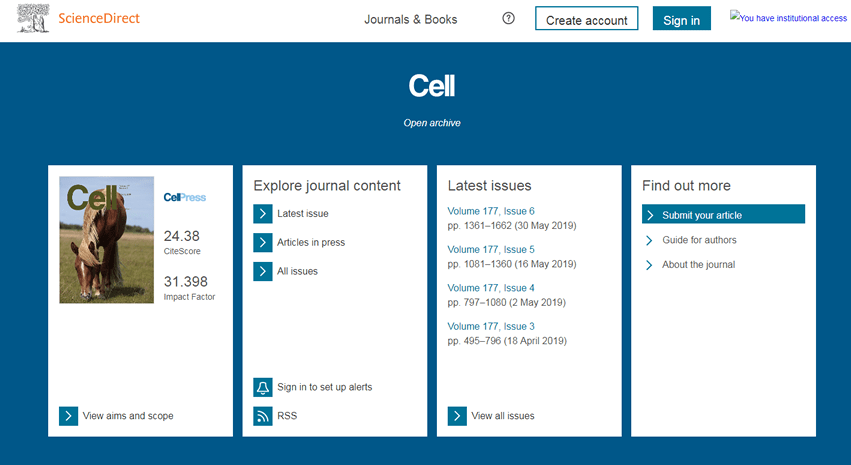
4. Access the full text of the article
From the article’s page, you’ll be able to preview the article and download the full text. Some journals may also direct you to related materials, provide citation information, allow you to share the article, or more.
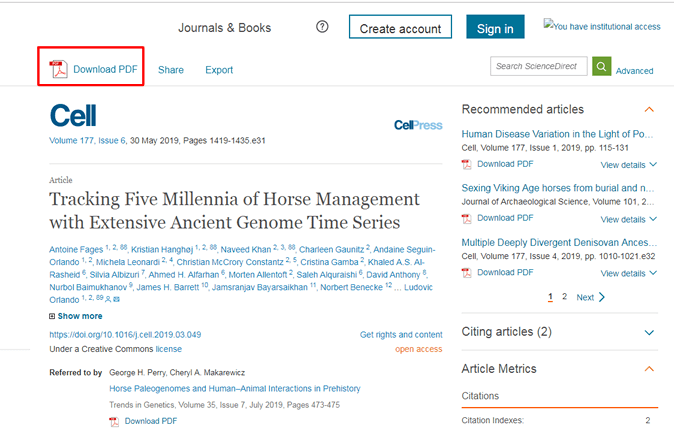
Interlibrary Loan
If you need a resource Fondren doesn’t have access to, we can borrow it from another library using Interlibrary Loan (ILL). ILL can be used for both books and articles. There are several ways you may be directed to ILL:
- Click “Expand My Results” on the left panel in OneSearch so that non-Fondren materials appear
- Click “Find Full Text” in a database like Academic Search Complete. If Fondren doesn’t have access to the item you will be directed to ILL
- You find from the Journals A-Z list that out Fondren doesn’t hold the specific volume of a journal you need
An example of being directed to ILL in OneSearch is shown below.
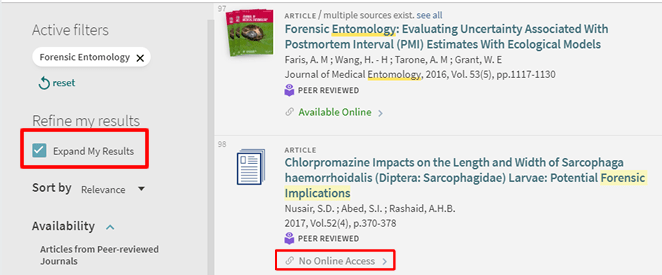
1. Open the article’s record
Where the green “Available Online” link normally is, there will be a gray “Check for available services” link. Click this or scroll down to “How to get it” and click on the link to request the item via interlibrary loan (ILL). You will need to be logged in to make an ILL request.
If you find a resource that needs to be requested through ILL through a database instead of OneSearch, you may be automatically directed to make an ILL request.
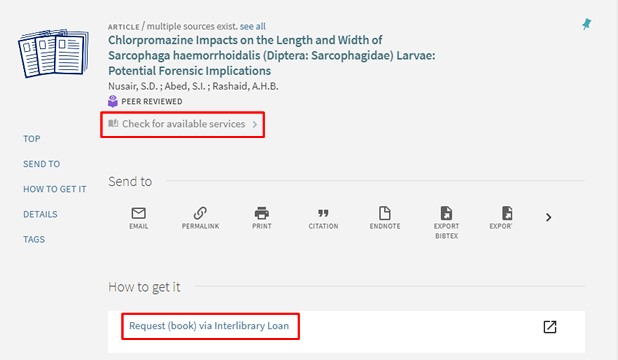
2. Fill out a request
You will be directed to a form for your ILL request. Some of the fields will be automatically filled, but it is a good idea to double check their accuracy and to add any additional information you have.
At the bottom of the request form, click “Submit Request.” Once your request is submitted, you will be emailed a PDF of the article’s full text, often within one or two business days. More detailed instructions for submitting interlibrary loan requests are here.
For more information about interlibrary loan, see Fondren’s page about it.