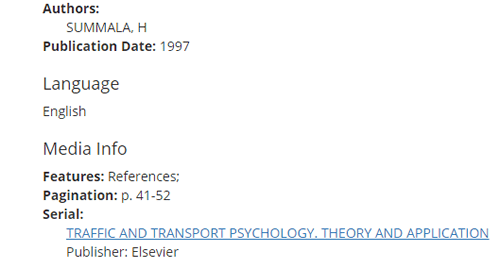Google Scholar
Google Scholar is a search engine for scholarly material provided by Google. Its interface is similar to original Google’s and is very simple to use. Google Scholar indexes a wide range of materials, including articles, books, dissertations and theses, conference materials, technical reports, societal publications, legal cases, and patents. This tutorial covers:
- Linking Google Scholar to the library
- Searching Google Scholar
- Accessing full text from Google Scholar
Caveat: Don’t rely solely on Google Scholar for your research.
Google does not index all scholarly material, and some of what it does index is not scholarly. Be careful to evaluate the results you find in Google Scholar, and consider it as a starting point rather than a one-stop place for all research.
For an explanation of the differences between Google Scholar and library databases, see this.
Link Google Scholar and Fondren
You won’t be able to access Fondren’s subscription materials through Google Scholar unless Google Scholar is linked to our library. If you are on campus, this should happen automatically, but otherwise, you will need to set up the link.
1. Click the hamburger menu at the top left of Google Scholar’s homepage.
2. Click “Settings.”
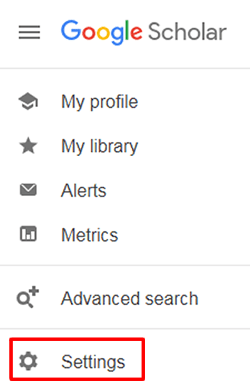
3. Click “Library links” in the left-hand menu.
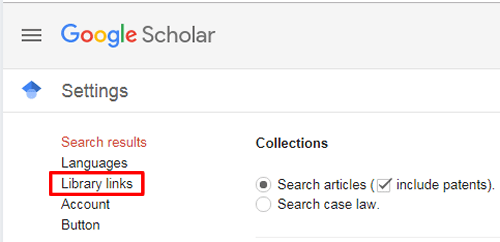
4. Search for “Rice University” and select it. Save your settings. Now “Rice Full Text” links will appear next to items available through Fondren.
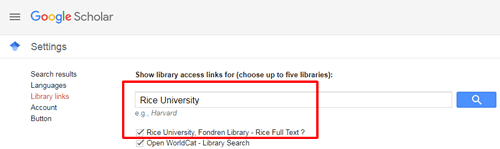
Searching Google Scholar
Keyword Search
Basic keyword searches are a good way to start searching in Google Scholar. Choose your keywords the same way you would for a search in a library catalog or database. For advice choosing keywords, see this tutorial.
The order of your keywords matters in Google Scholar. Google ranks your first keyword more highly than your second, you second more highly than your third, and so on. An example keyword search is shown below. Additionally, Google automatically searches for terms related to your keywords, so a search for “diet” will also retrieve results that contain words like “diets,” “dieting,” and “dietary.” Results are sorted by relevance.
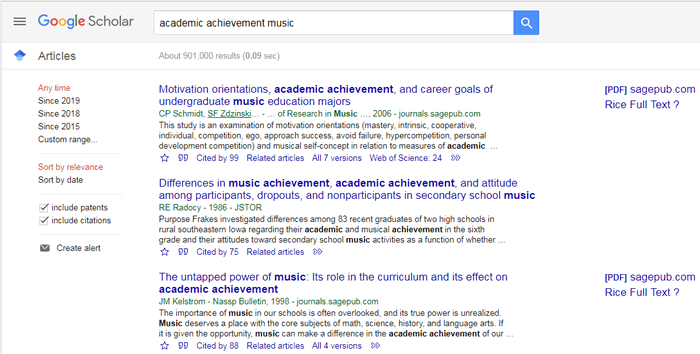
Two things to note about the above search:
- Rice seems to only have access to two of the first three results. An interlibrary loan request could be placed to access the second result (although in fact, Rice does have access to this article, through the JSTOR database. Systems for finding article full text often contain errors, especially for older materials).
- There are very few ways to limit this search–only by date and by excluding certain material types.
Even with these drawbacks, though, all of the top results are relevant to our keywords. The results are still relevant after a filter for publications from 2010 or more recent is applied.
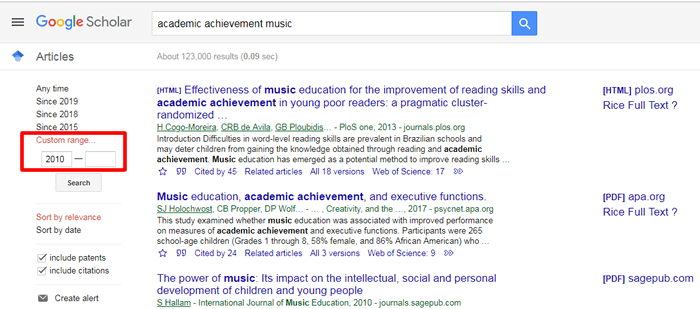
For this version of the search, Rice has subscription access to two of the three search results. The third result is still freely available, since even though it lacks a “Rice Full Text” link, it still has a link to a PDF provided by the publisher.
Finding Known Articles
If you have the title of an article from a citation, reading list, or other source, typing or pasting the title into Google Scholar will usually return the article. The following is an example of a search like this. Only one result–the article in question–appears. Articles with shorter names that feature more common keywords may return a handful of results, but generally speaking, this is a good way to access articles when you have a title.
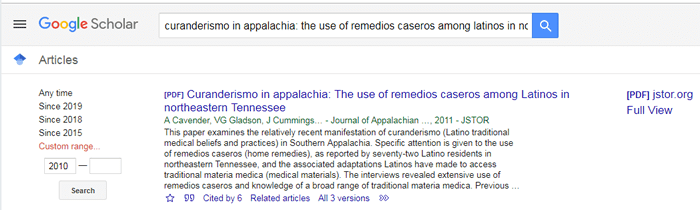
Advanced Search
Google Scholar’s advanced search can be accessed from the drop-down menu at the top left of its homepage.
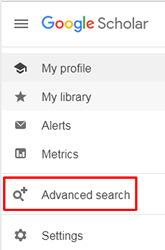
Using Advanced Search is a simple way to conduct phrase searching and create a more precise search in Google Scholar. It is also the only place where you can conduct searches for specific authors or journals, or filter results by journal.
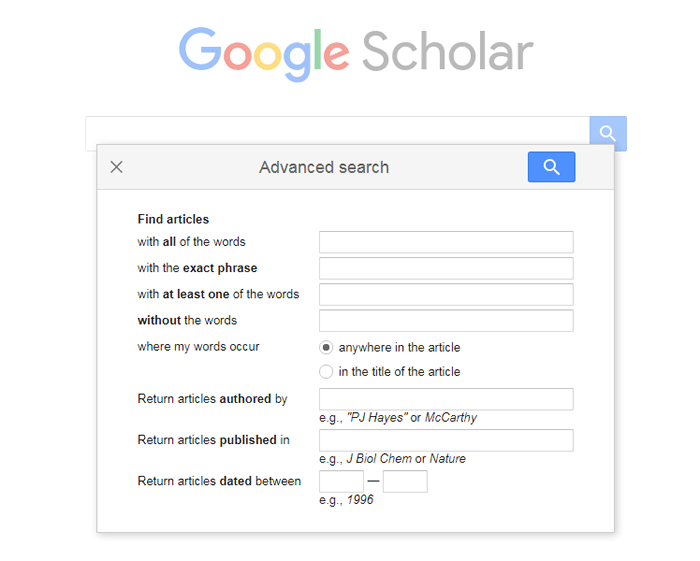
Search Tips
1. Author Search
Authors’ names are recorded and indexed differently by different publications. For the most results, used advanced search (“Return articles authored by”) to search for an author by their last name and first initial. An example of this with Nobel laureate Osamu Shimomura’s name is shown.


2. Journal Search
To find articles in a specific journal, use advanced search (the “Return articles published in” box) to search for both the journal’s full title and its abbreviation, if it has one. As is shown below with Reviews of Modern Physics, the two searches produce different results. If you don’t know a journal’s abbreviation, it can be found by Googling the journal’s full title and “abbreviation.”

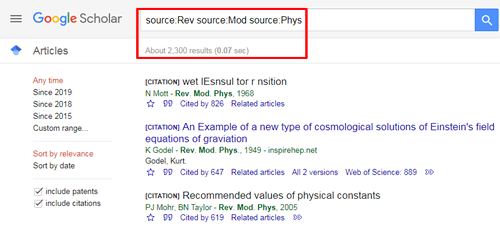
3. Search Operators
Google Scholar does not support the same set of Boolean operators that most library databases do. (See here for an explanation of Boolean operators.)
For example, Google Scholar assumes the operator AND in between all of your keywords. Adding AND to a Google Scholar search will only cause the search engine to treat “AND” as an additional keyword. Also, Google Scholar does not recognize “*” to return variant endings of words, since it does so automatically.
The search operators that Google Scholar does support are explained below.
| Operator | Example | Search Effect |
| OR | quasar OR blazar | Will return results that contain “quasar,” “blazar,” or both terms. OR broadens searches. |
| – | Renaissance -Italy | Will return results that contain “Renaissance” but not those that contain “Italy.” – (a hyphen) functions like NOT in typical Booleans and narrows searches. |
| ” “ | “vocational rehabilitation” | Will return only results that contain the phrase “vocational rehabilitation,” not those that contain “vocational” and “rehabilitation” separately. |
4. Related Articles
If you find a useful article, you can use the “Related articles” link below the search result to access similar materials.
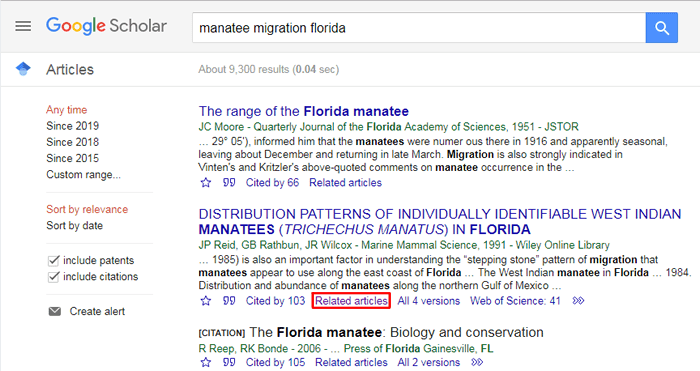
A new search page will open with the original article listed at the top. Related articles will appear below.
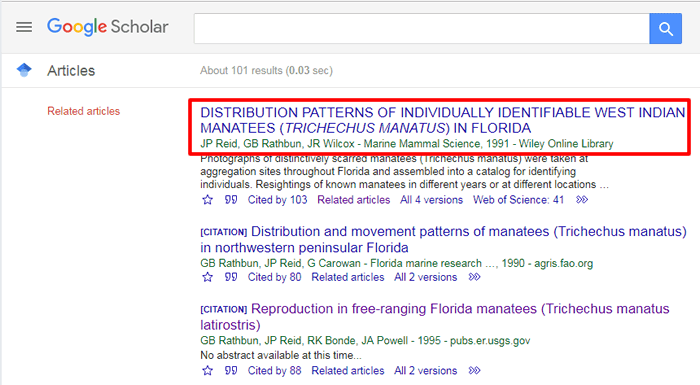
5. Citation Searches
With its “Cited by” link, Google Scholar offers a simple way to perform forward citation searches–to see which articles or other resources have cited a particular item. Citation searches can help you follow the research and conversation surrounding a particular topic, evaluate the impact of a particular article, and find relevant materials you may not have known to look for otherwise.
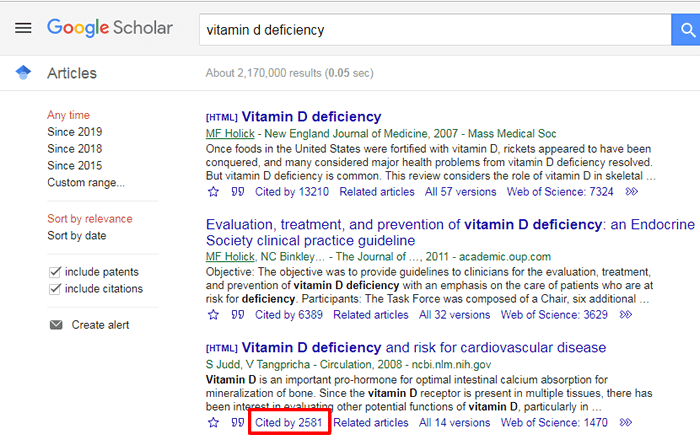
As with the “Related articles” link, a new search page will open with the original article at the top. Articles that cited the original will appear below.
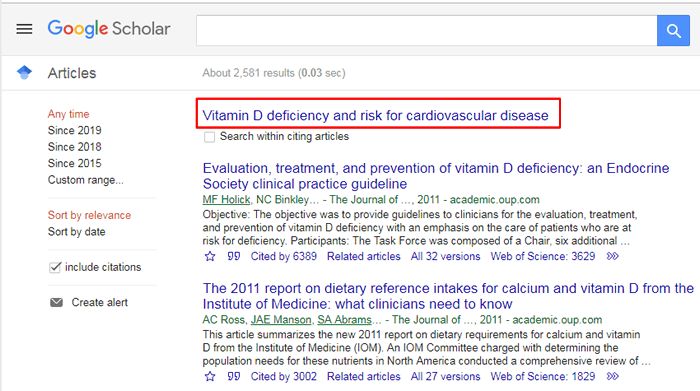
Keep in mind, while this is a useful search function, Google Scholar often includes citations found in unpublished materials resulting in inflated citation counts.
6. Google Scholar Button
The Google Scholar Button is a browser extension that can be used to connect you to Google Scholar from other websites. For example, if you’re reading the references of an online article and wish to access one of them, the Google Scholar Button can connect you to that article.
1. Highlight the citation or title of the article you want to access.

2. Click the blue cap browser extension icon. A popup appears with the search results of your highlighted text. Check that the citation Google Scholar finds is correct and click “Rice Full Text.”
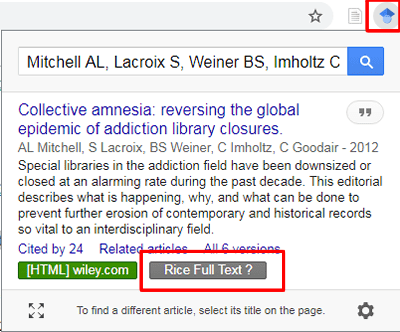
3. Select an option to access full-text.

Access Full Text
To access as many Google Scholar search results as possible, make sure that Google Scholar is linked to Rice University’s library resources.
There are two possibilities for accessing the full text of Google Scholar search results. These are explained using two results from a search for “traffic psychology.”
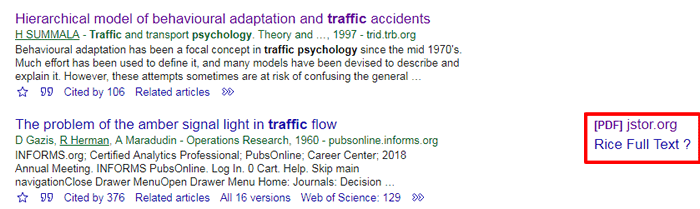
Full Text Available Online
If the full text of a Google Scholar result is available online, a link to a website hosting the resource and/or a link called “Rice Full Text” will appear to the right of the result. Both are shown next to “The problem of the amber signal light in traffic flow” in the example search above.
You can click the PDF link to be taken directly to the article, or you can click “Rice Full Text” to access the article through the library.
Some resources won’t be freely available like this article, and accessing them through the library will be the only option.
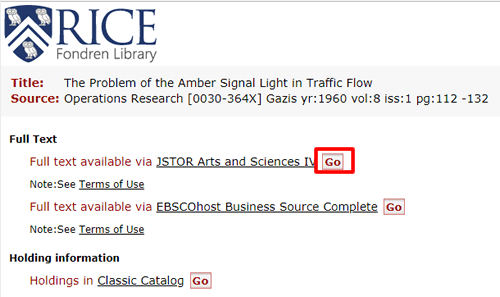
Full Text Unavailable
If there are no links next to a search result you need, double check that Google Scholar is linked to the library. If it is and there are still no online access options, you will need to submit an InterLibrary Loan (ILL) request. This is the case for “Hierarchical model of behavioural adaptation and traffic accidents” in the example search above.
Click on the link to the resource’s record. If you are not automatically directed to place an ILL request, Fondren’s ILL service can be found here, or from the “Services” drop-down menu on the library’s homepage. Use the record for the item you want to fill in the form as completely as possible.